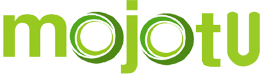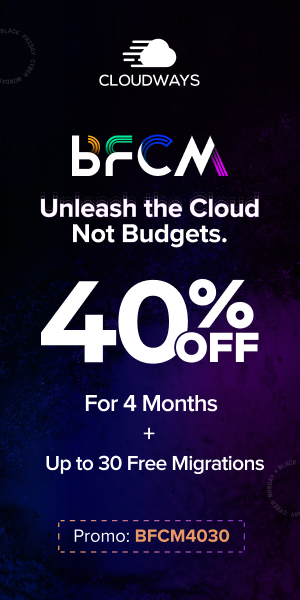Waterfall charts are a great way to visualize how different types of data flow into and out of a particular metric. They can be used to track things like profits, expenses, or any other metric that changes over time. A waterfall chart starts with a value at the top, then shows how that value changes over a specific period. It uses a series of columns to show how each value contributes to the total. You can use waterfall charts to track a variety of different metrics, including profits, expenses, and anything else that changes over time. They can be especially helpful for understanding how a particular value changes over time. If you want to learn more about waterfall charts, find an example of a waterfall chart in a real-life application, and learn its benefits, this is the right page.
1. Previous Period Data
This is the data from the previous time period that you’re trying to compare to the current time period. It’s usually shown as a percentage or a dollar value. In order to view your previous period data, you will first need to open up the company file associated with the data you wish to view. Once the company file is open, you will then need to navigate to previous reports. Open up a list of reports, and check your balance sheet report. Find the report that shows your company’s assets, liabilities, and equity as of the end of your previous fiscal year.
If you would like to view your company’s income and expenses for your previous fiscal year, you will need to navigate your profits and losses. This report will show your company’s income and expenses for the previous fiscal year. This data can be displayed on a waterfall chart.
2. Current Period Data
This is the data from the current time period that you’re trying to compare to the previous time period. It’s usually shown as a percentage or a dollar value. A waterfall chart is a great way to track and visualize how a particular value changes over time. For example, if you wanted to track the value of a stock over time, you could enter the start date, end date, and value change for each day. When you enter data from the current period, it’ll be easier to see the change over time. This is thanks to the fact that previous period data was entered into the chart. This data visualization technique will show how an initial value can be affected by the cumulative effect of positive and negative values. You can even enter categorical data or sequential data.
3. Cumulative Data
This is the data that’s been flowing into and out of the metric since the beginning of the time period you’re analyzing. It’s usually shown as a percentage or a dollar value. This is the data that is being accumulated over time. In a waterfall chart, this is typically shown as a series of stacked bars or columns. Waterfall charts are a type of visualization for analytics that are used to illustrate how a particular value changes over time. They can be used to show both the individual values that make up the total, as well as the total itself.
How to Create a Waterfall Chart
To create a waterfall chart in Excel, you’ll need to have some data to work with. The data should be arranged in two columns, with the first column listing the component names and the second column listing the numerical values. For this example, you can use data that shows the profits and losses for a hypothetical business. The business has two sources of income—sales and investments. It has three costs—salaries, rent, and advertising. Create the Excel file and create the two columns with the corresponding data. Then, simply click the chart type on Excel to turn the line chart into a waterfall chart.
Hopefully, this has given you a better idea of how to use the waterfall chart type.